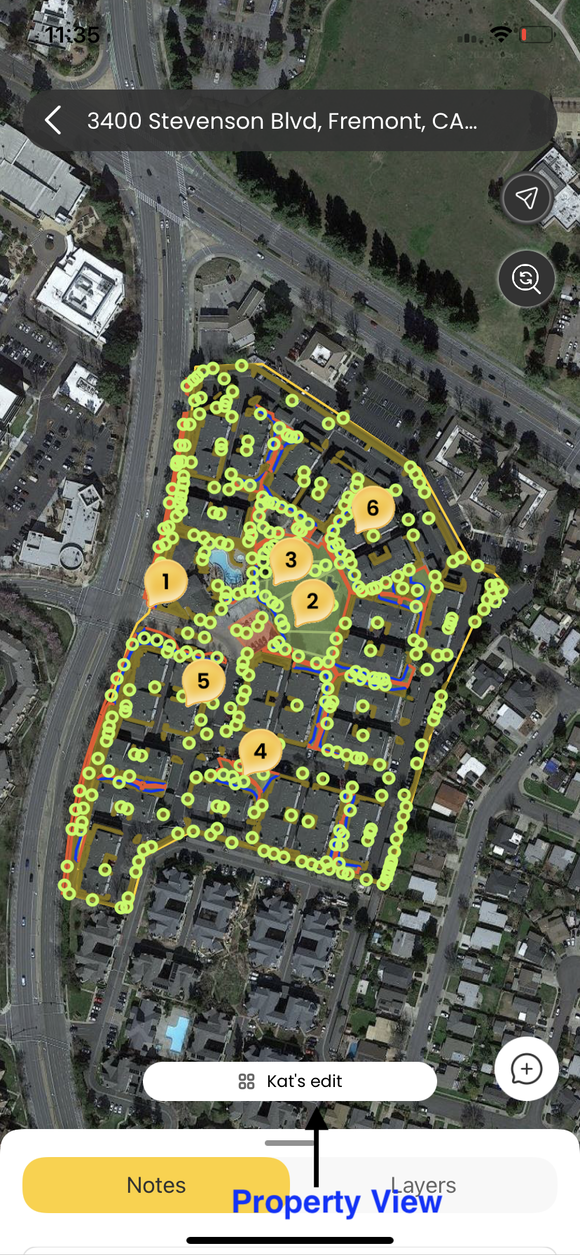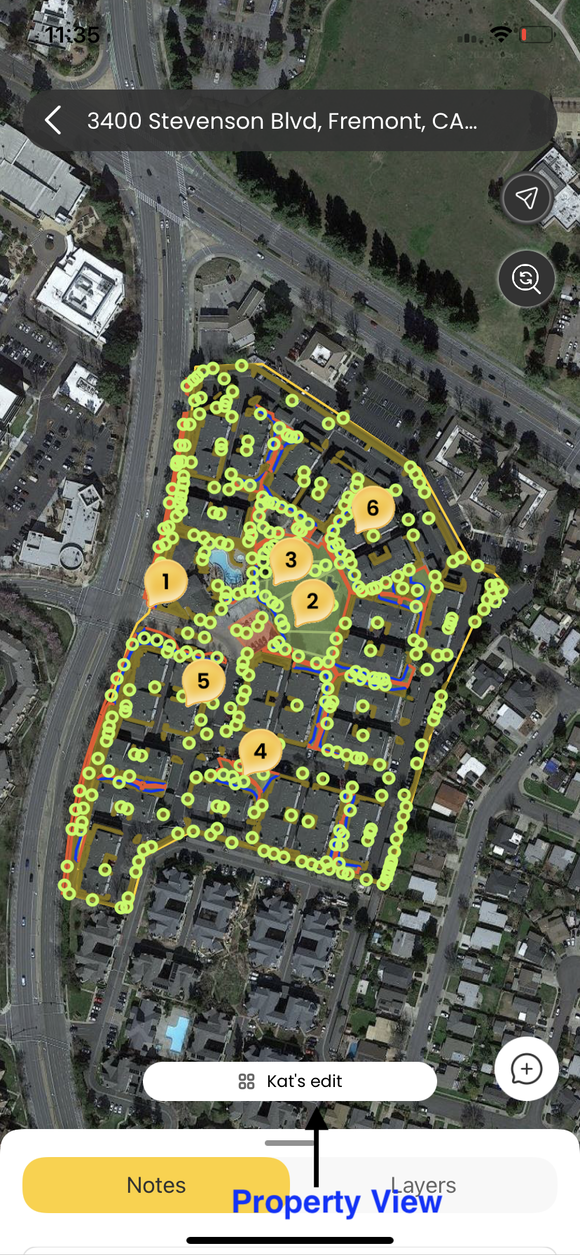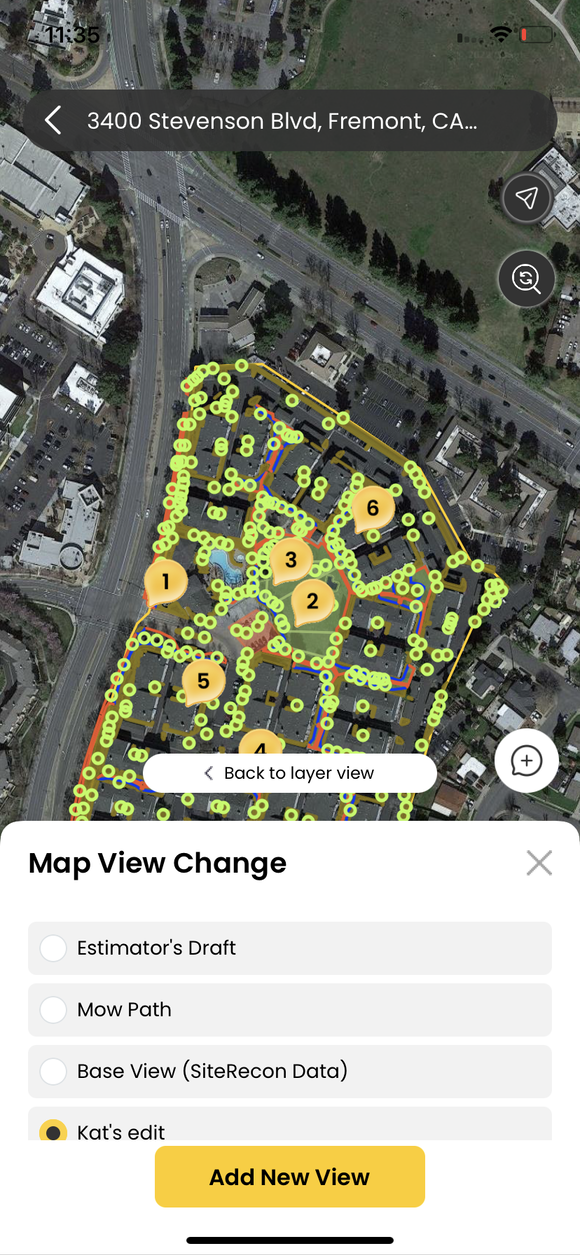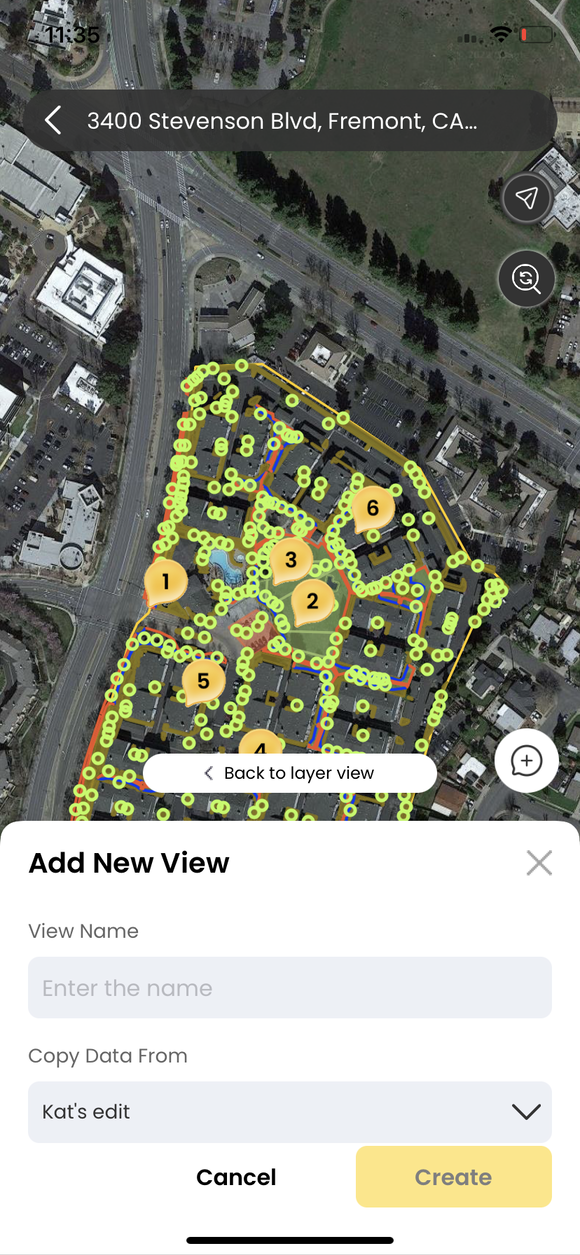- Click on the tab displaying the property view information
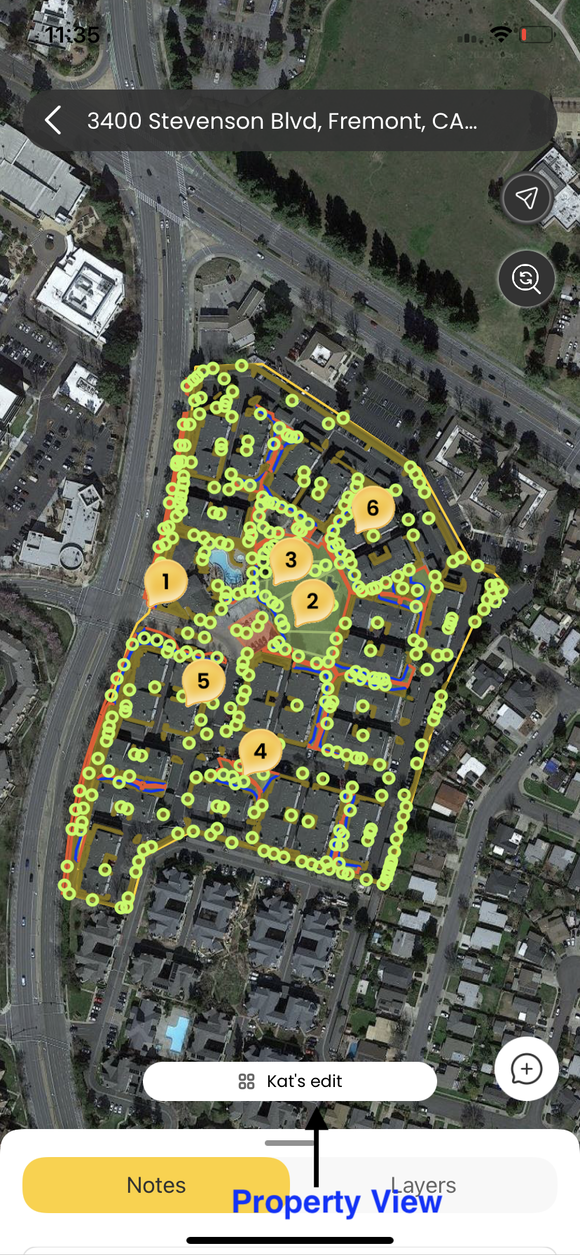
- To begin adding a new view to the property map, click add new view. From here, you can also switch between the already created property views.
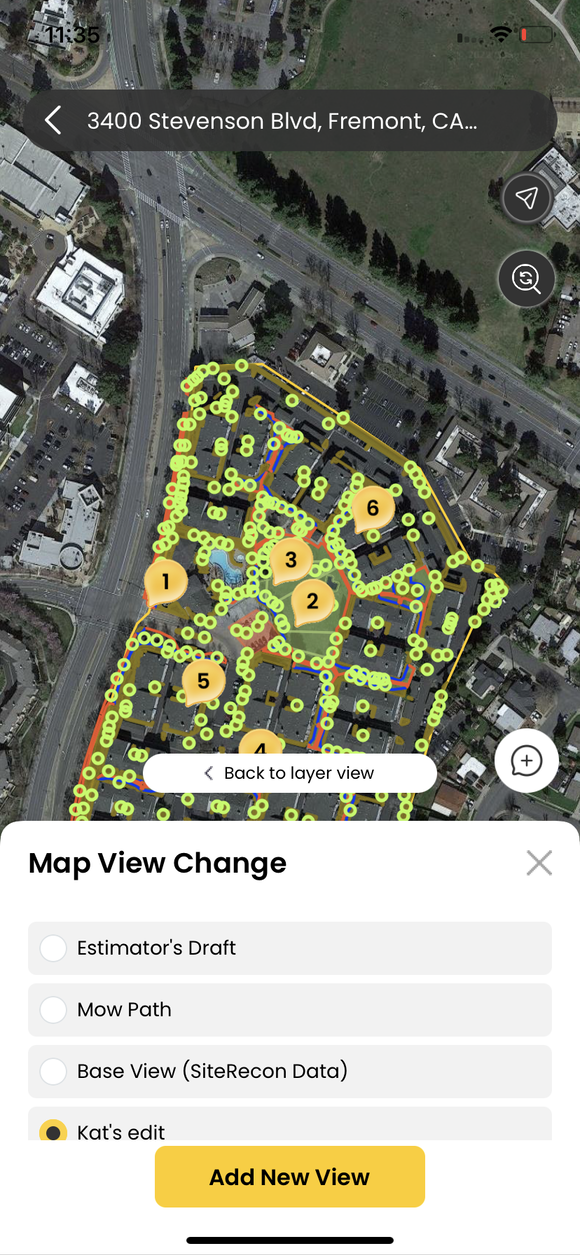
- Name your view appropriately, select the Layer you want to copy the data from and finally click Create to add the property view.
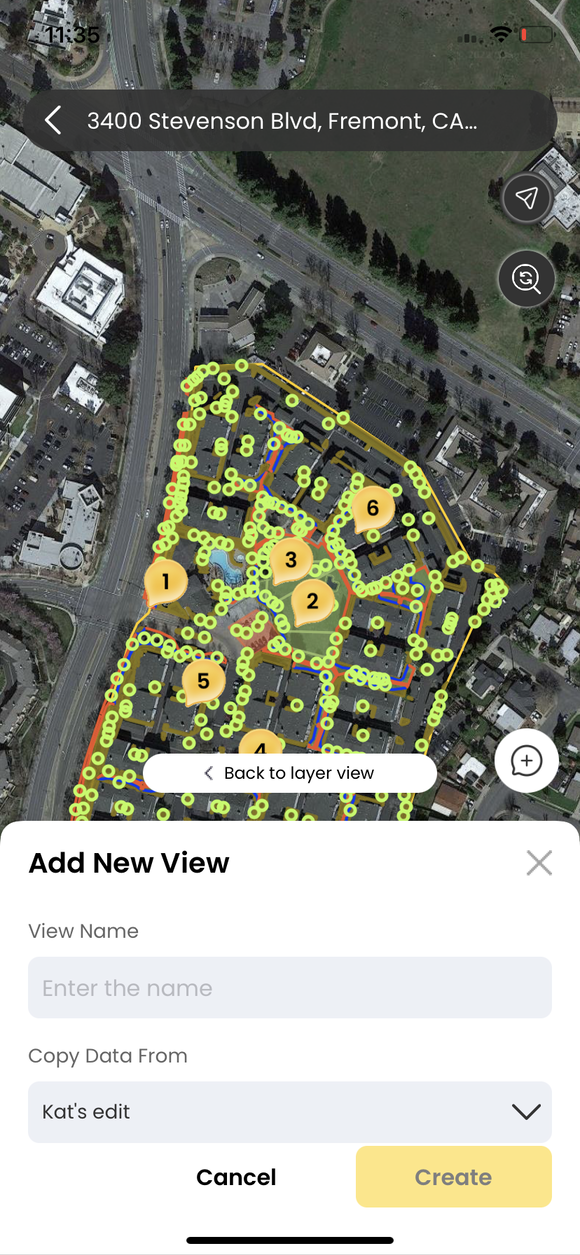
Currently only available on the iOS app, adding a new property view option will soon be be available on the Android app.