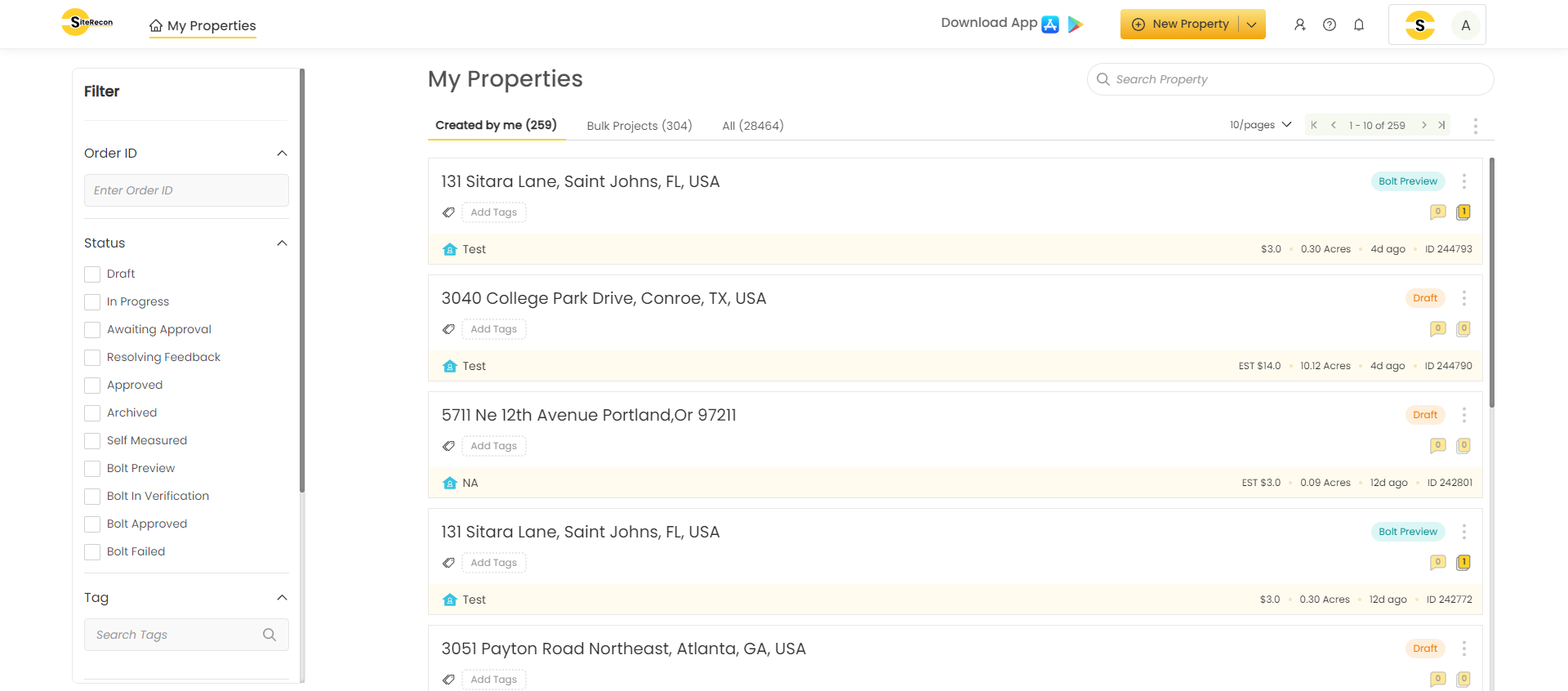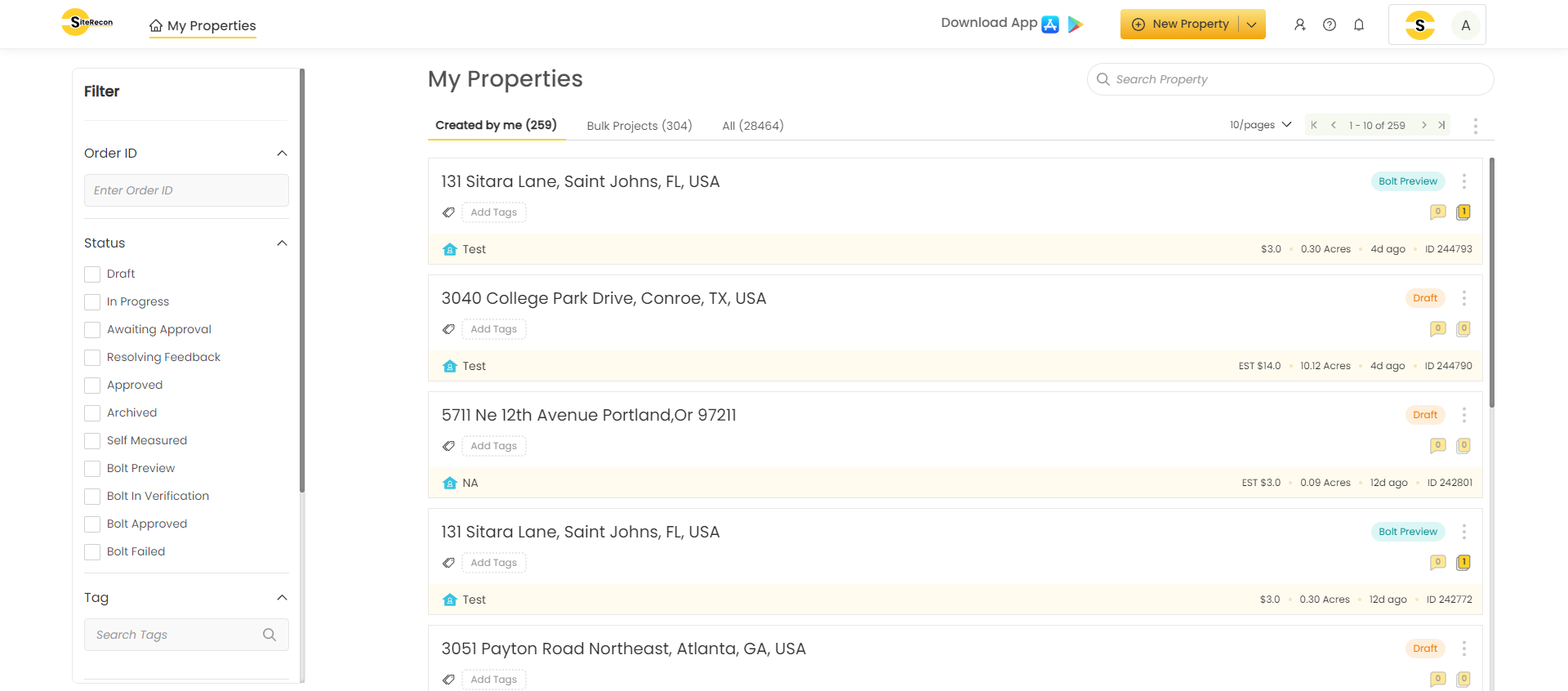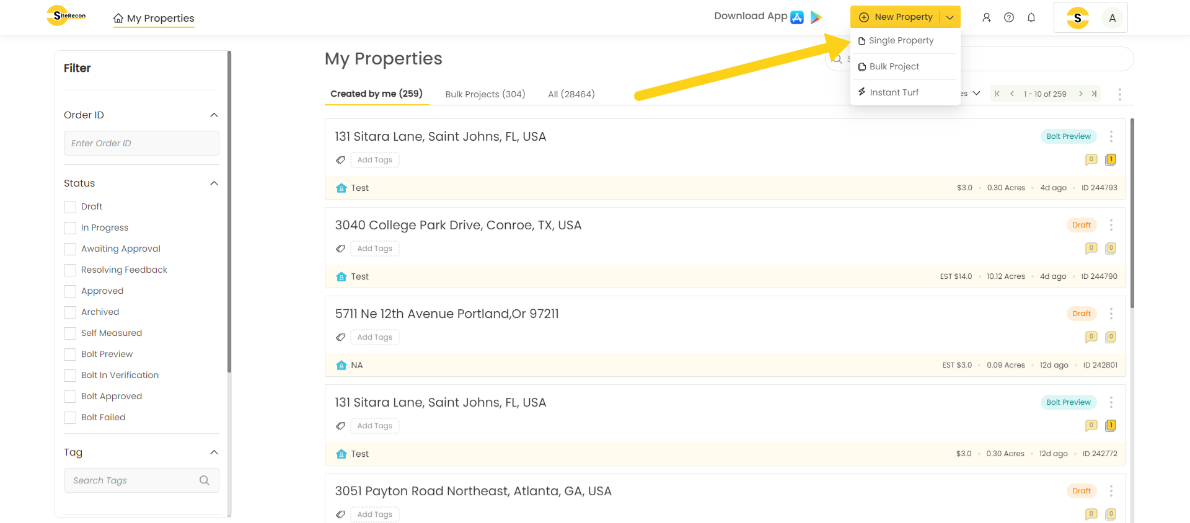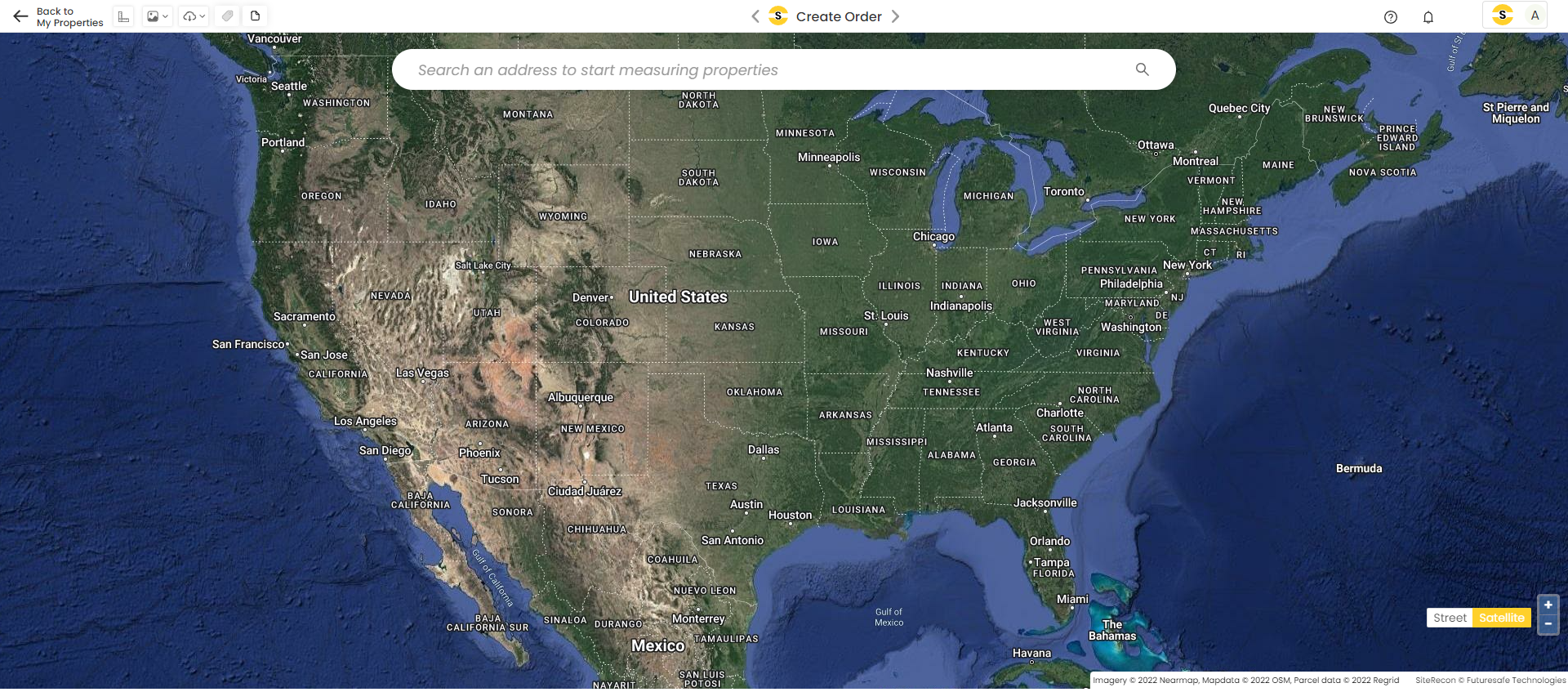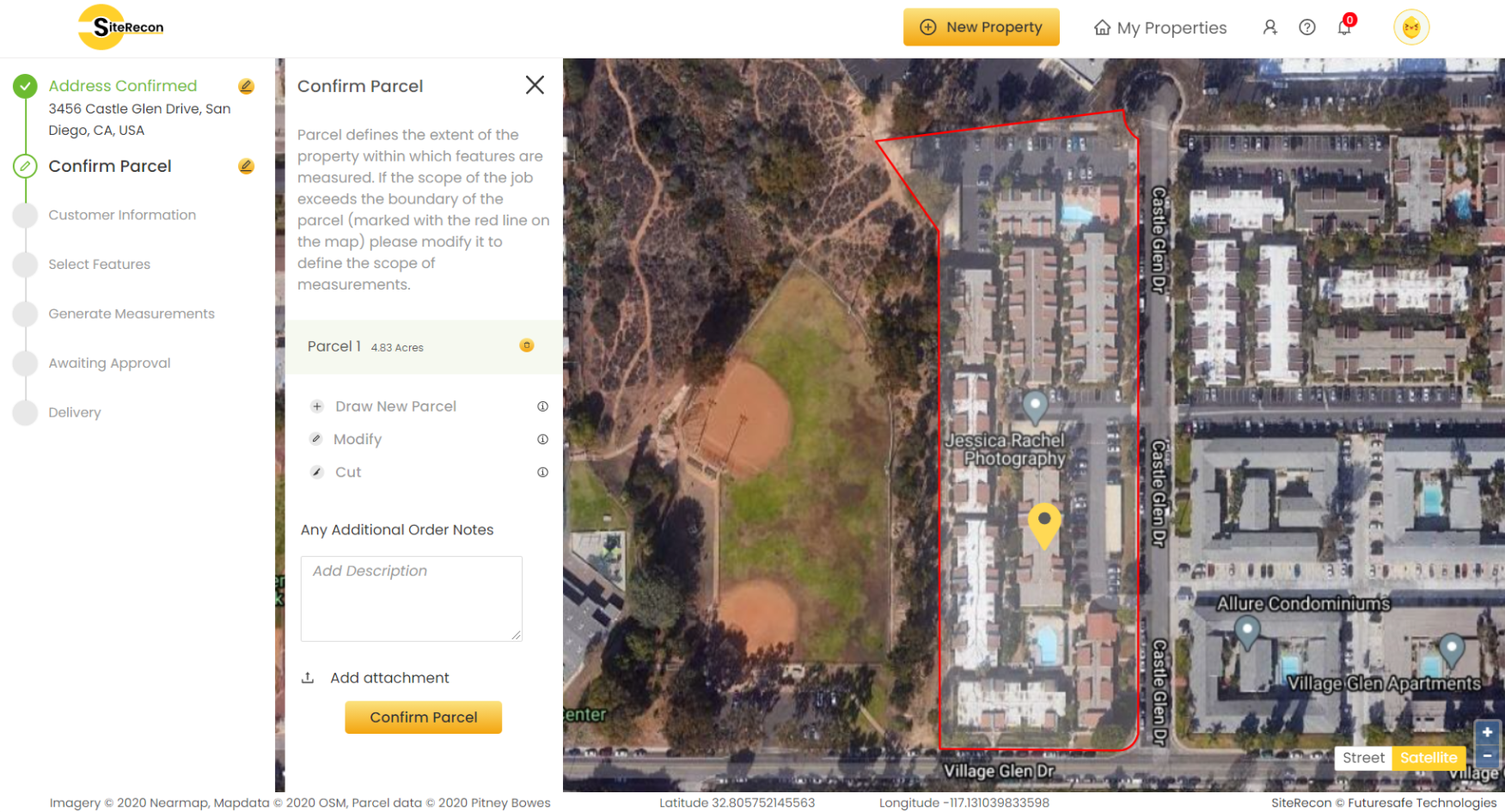Table of Contents
Single Property
Creating a property order on SiteRecon is a three-step process with one additional optional step. Let's explore it.
1. Search Property Address
For first-time users, the My Properties page may look different. But don't worry, we're here to guide you through every step of the way.
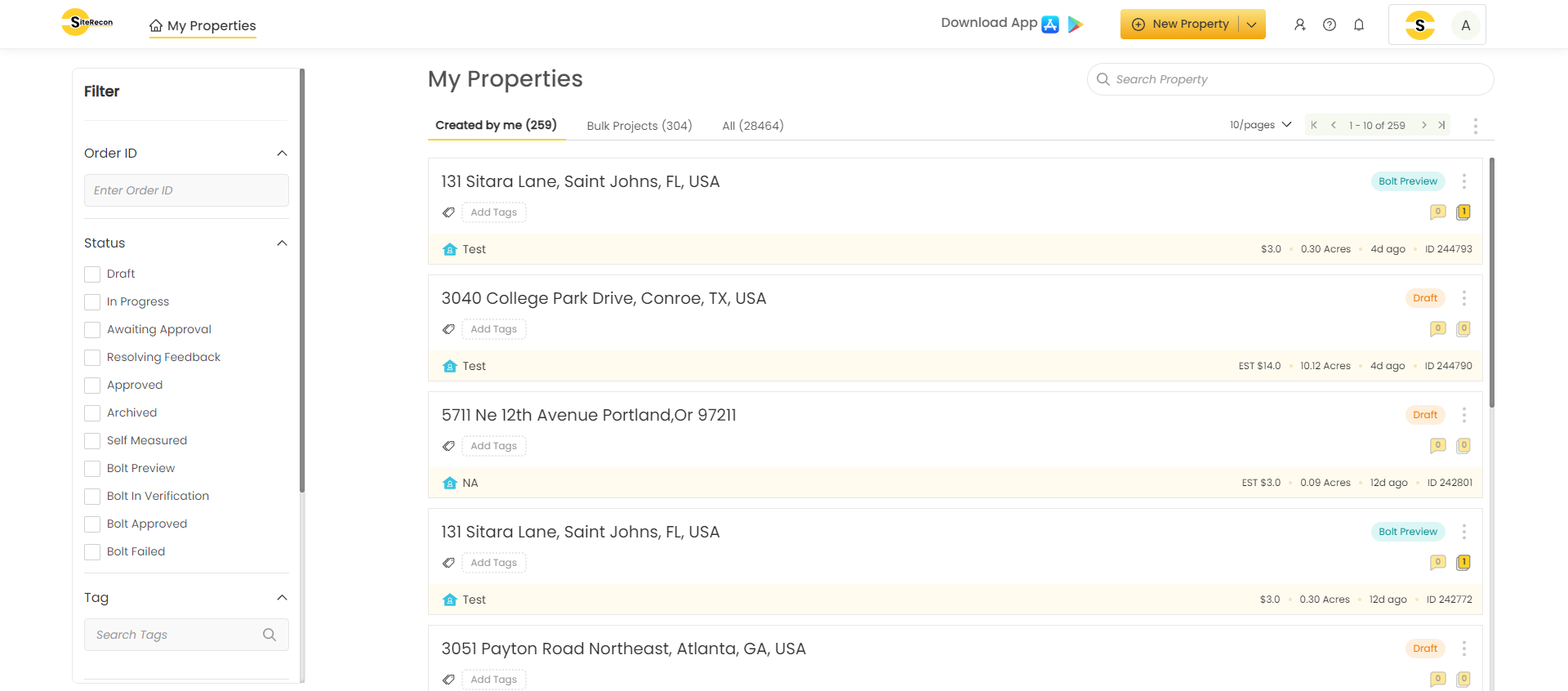
- Click on New Property and select “single property” from the drop-down.
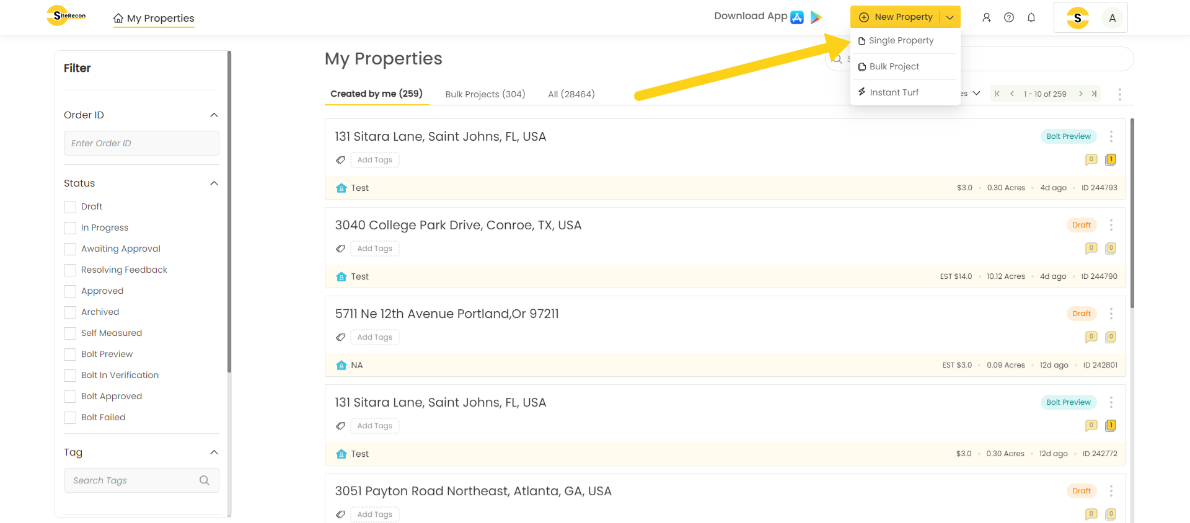
- The Address Search bar will open. Type in the address of the property in the search bar and select one option from the suggestions provided or press enter. The map of the address will appear on the screen with the “Confirm Address” button.
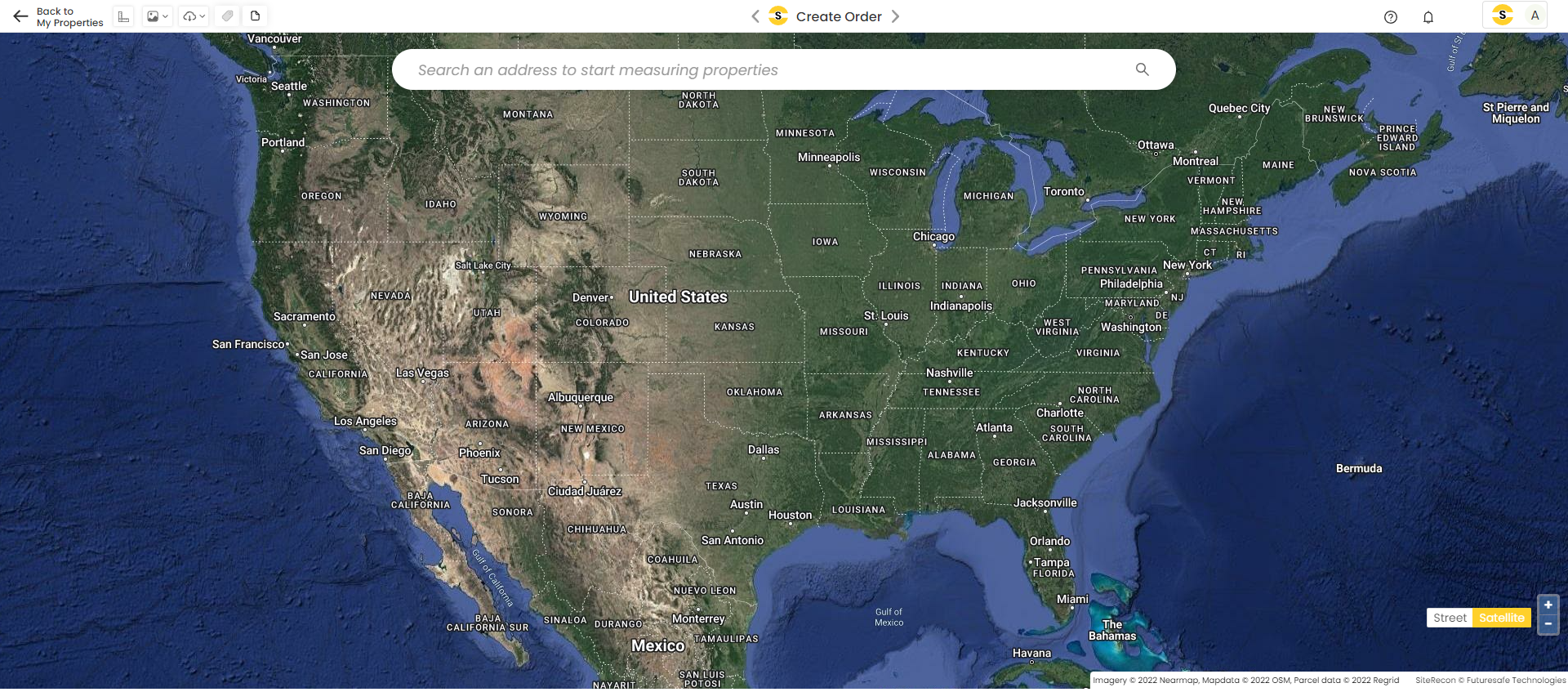
Confirm Property Parcel
Once the address is confirmed, your order is saved in the draft status which you can refer back to from the “My Properties” page if you leave before completing the order.
- In the next step, SiteRecon shows the parcel of the property available in the public records for the pin location confirmed in the previous step. If the parcel is okay, simply click “Confirm Parcel”. If the Parcel needs to be modified based on the scope of measurements required, you can use the tools available to modify it accordingly.
- Note: SiteRecon does not measure anything outside the parcel boundary confirmed by the user.
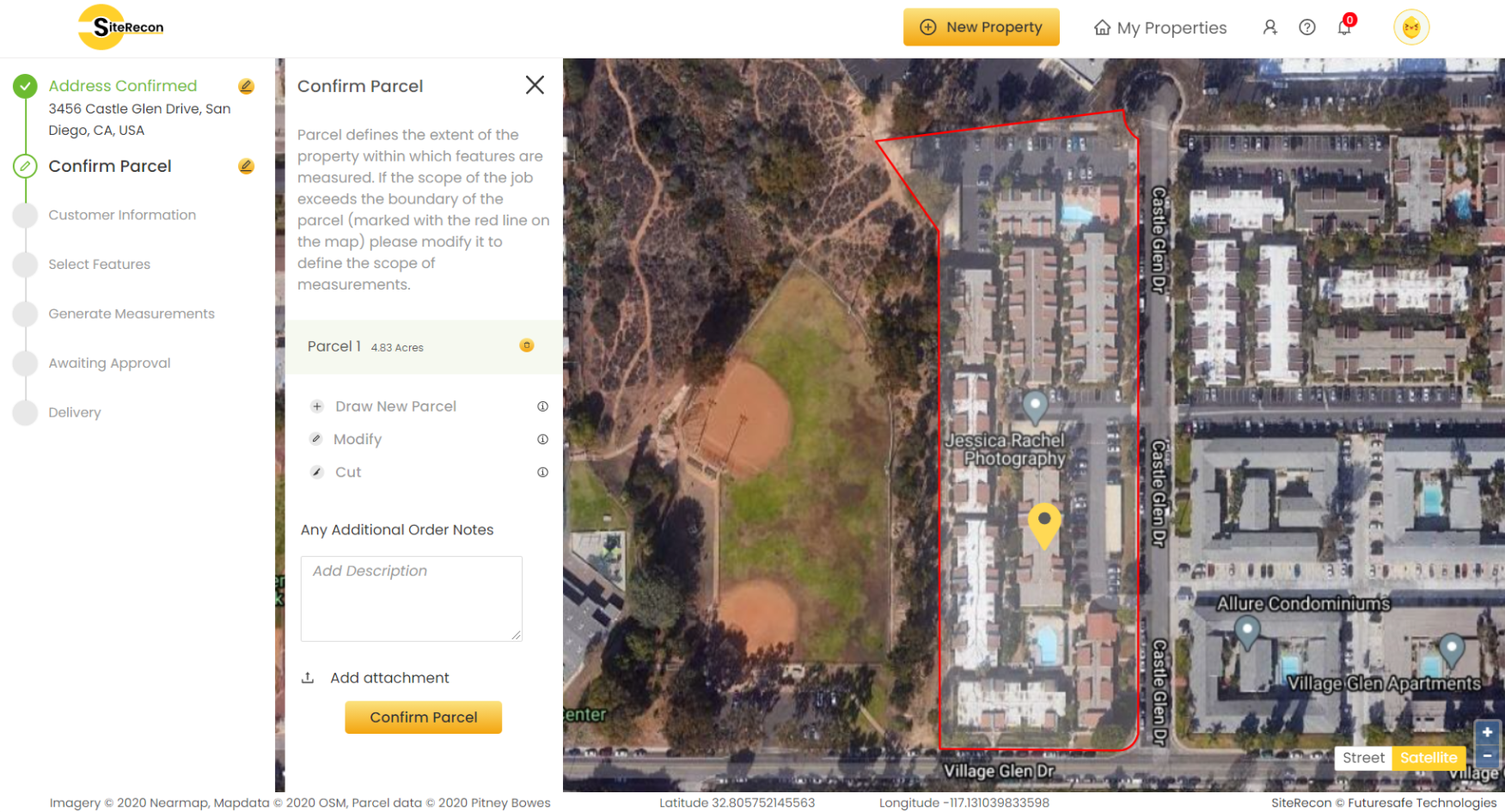
- If there are any additional comments or notes regarding the property or parcel or features to be measured, please mention them in the “Additional Order Notes” box and SiteRecon will keep it in consideration while working on the order. Attachments can also be uploaded with the notes.
(Optional): Input Customer Information