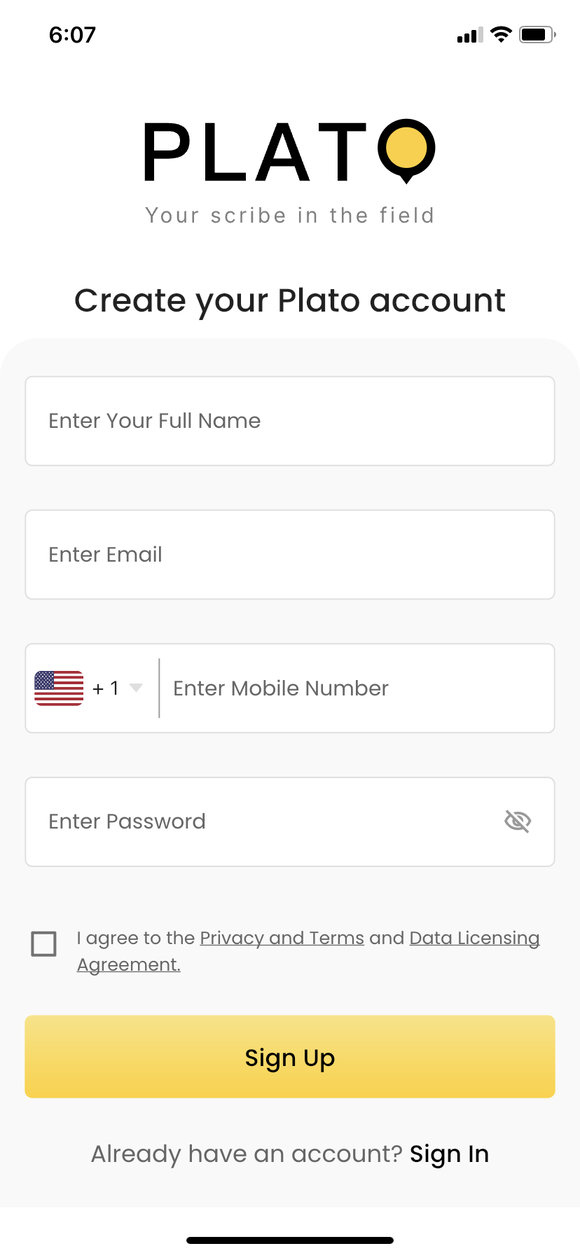
After you have installed the application, open the app on your mobile device. If you already have an account on Siterecon, you can log in using your email ID and password. If you don’t remember your password, reset it by clicking on Forgot Password.
Follow the following steps for successful signup on SiteRecon.
You will need to enter the following information to sign in to a new account:
Check the teams and agreement box and Click on the Sign Up button.
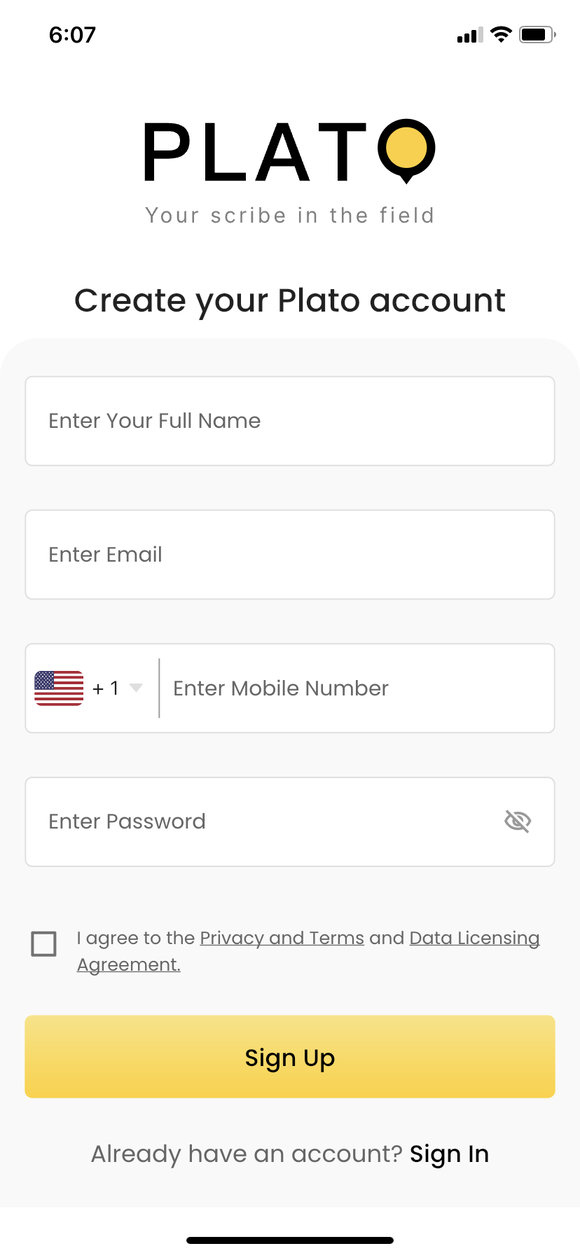
An OTP will be sent to your email address after step 1. Fill this out in the step 2 to confirm verify your email address ownership.
Resend OTP timer runs out. Try checking the email again or resending the OTPs once again before mobile verification method.
If anyone from your organisation (based on matched email domain) already has an account and workspace on SiteRecon, you will have an option to join that workspace in this step so that you can start working on projects together with them.
What is a workspace?
